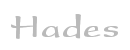

Applets
contents
visual index
 introduction
introduction
 welcome
welcome
 user-interface
user-interface
 zoom commands
zoom commands
 popup menu
popup menu
 glow mode
glow mode
 tool-tips
tool-tips
 simulation c...
simulation c... std_logic_1164
std_logic_1164 gatelevel circuits
gatelevel circuits delay models
delay models flipflops
flipflops adders and arithm...
adders and arithm... counters
counters LFSR and selftest
LFSR and selftest memories
memories programmable logic
programmable logic state-machine editor
state-machine editor misc. demos
misc. demos I/O and displays
I/O and displays DCF-77 clock
DCF-77 clock relays (switch-le...
relays (switch-le... CMOS circuits (sw...
CMOS circuits (sw... RTLIB logic
RTLIB logic RTLIB registers
RTLIB registers Prima processor
Prima processor D*CORE
D*CORE MicroJava
MicroJava Pic16 cosimulation
Pic16 cosimulation Mips R3000 cosimu...
Mips R3000 cosimu... Intel MCS4 (i4004)
Intel MCS4 (i4004) image processing ...
image processing ... [Sch04] Codeumsetzer
[Sch04] Codeumsetzer [Sch04] Addierer
[Sch04] Addierer [Sch04] Flipflops
[Sch04] Flipflops [Sch04] Schaltwerke
[Sch04] Schaltwerke [Sch04] RALU, Min...
[Sch04] RALU, Min... [Fer05] State-Mac...
[Fer05] State-Mac... [Fer05] PIC16F84/...
[Fer05] PIC16F84/... [Fer05] Miscellan...
[Fer05] Miscellan... [Fer05] Femtojava
[Fer05] Femtojava FreeTTS
FreeTTS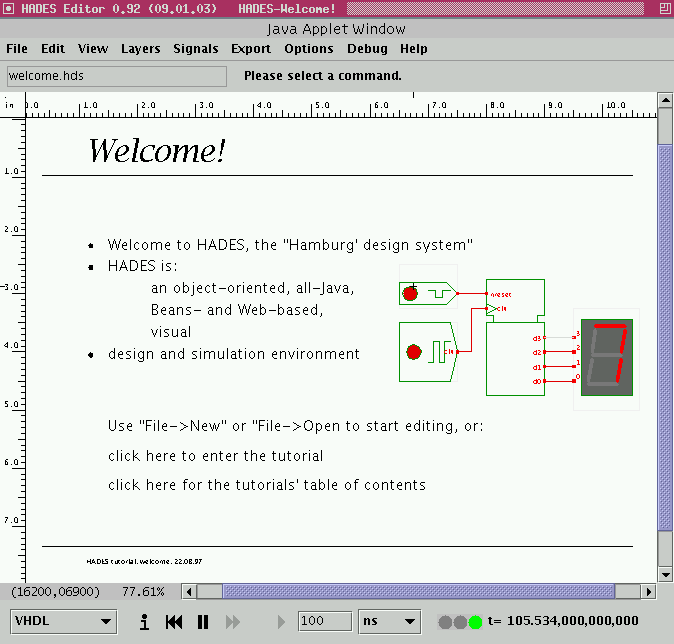 The basic layout of the user interface should be familiar.
In consists of the following main components, from top to bottom:
The basic layout of the user interface should be familiar.
In consists of the following main components, from top to bottom:
- the window title shows the design name specified in the currently active Hades simulation setup (if any).
- the menu bar at the top of the window, which allows to select almost all commands in the editor. The menu bar will not be shown when in view mode.
- the status panel shows the filename of the currently loaded design (if any) and is used to display editor messages. Please check the status message panel whenever the editor seems to hang or does not react to your mouse and keyboard input. The editor may still be expecting specific input and will say so on the status message panel.
- the main schematics canvas with rulers (ticks are in inches) and scrollbars. This component is also sometimes called the object canvas in the Hades documentation, because the simulation objects are displayed here.
- the popup menu on the object canvas provides access to a variety of editor commands. When executed via the popup menu, many editor commands will interpret the position of the popup menu as their first coordinate. The popup menu will be explained in one of the following applets in more detail.
- context sensitive tool tips about objects on the object canvas. Simple move the mouse to an object on the canvas and wait for the tooltip to appear. For example, the editor will tell you simulation component names, class names, current parameters, etc. (Note that the tool-tips might be disabled by default, because Java tooltip windows sometimes interact less than optimal with the native window system. If in doubt, try to enable or disable tooltips via the menu->layers->enable tooltips menu item (editor) or the popup->view->toggle tooltips menu item (viewer).
- The simulation control panel at the bottom of the window allows to start, pause, resume, or stop the current simulation. It also shows the current simulation time.
In the (near) future, we intend to provide a 'low-fat' version of the applets to reduce the download size and therefore download time. The program size of the hades-applet.jar software archive which includes the simulator, GUI, and gate level simulation models will be about 1 MBytes, while the complete hades.jar application archive is over 5 MBytes.