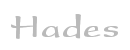

Applets
contents
visual index
 introduction
introduction
 welcome
welcome
 user-interface
user-interface
 zoom commands
zoom commands
 popup menu
popup menu
 glow mode
glow mode
 tool-tips
tool-tips
 simulation c...
simulation c... std_logic_1164
std_logic_1164 gatelevel circuits
gatelevel circuits delay models
delay models flipflops
flipflops adders and arithm...
adders and arithm... counters
counters LFSR and selftest
LFSR and selftest memories
memories programmable logic
programmable logic state-machine editor
state-machine editor misc. demos
misc. demos I/O and displays
I/O and displays DCF-77 clock
DCF-77 clock relays (switch-le...
relays (switch-le... CMOS circuits (sw...
CMOS circuits (sw... RTLIB logic
RTLIB logic RTLIB registers
RTLIB registers Prima processor
Prima processor D*CORE
D*CORE MicroJava
MicroJava Pic16 cosimulation
Pic16 cosimulation Mips R3000 cosimu...
Mips R3000 cosimu... Intel MCS4 (i4004)
Intel MCS4 (i4004) image processing ...
image processing ... [Sch04] Codeumsetzer
[Sch04] Codeumsetzer [Sch04] Addierer
[Sch04] Addierer [Sch04] Flipflops
[Sch04] Flipflops [Sch04] Schaltwerke
[Sch04] Schaltwerke [Sch04] RALU, Min...
[Sch04] RALU, Min... [Fer05] State-Mac...
[Fer05] State-Mac... [Fer05] PIC16F84/...
[Fer05] PIC16F84/... [Fer05] Miscellan...
[Fer05] Miscellan... [Fer05] Femtojava
[Fer05] Femtojava FreeTTS
FreeTTS