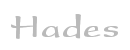

Applets
contents
visual index
 introduction
introduction std_logic_1164
std_logic_1164 gatelevel circuits
gatelevel circuits delay models
delay models flipflops
flipflops adders and arithm...
adders and arithm... counters
counters LFSR and selftest
LFSR and selftest memories
memories programmable logic
programmable logic state-machine editor
state-machine editor misc. demos
misc. demos I/O and displays
I/O and displays DCF-77 clock
DCF-77 clock relays (switch-le...
relays (switch-le... CMOS circuits (sw...
CMOS circuits (sw... RTLIB logic
RTLIB logic RTLIB registers
RTLIB registers Prima processor
Prima processor D*CORE
D*CORE MicroJava
MicroJava Pic16 cosimulation
Pic16 cosimulation Mips R3000 cosimu...
Mips R3000 cosimu... Intel MCS4 (i4004)
Intel MCS4 (i4004) image processing ...
image processing ... [Sch04] Codeumsetzer
[Sch04] Codeumsetzer [Sch04] Addierer
[Sch04] Addierer [Sch04] Flipflops
[Sch04] Flipflops [Sch04] Schaltwerke
[Sch04] Schaltwerke [Sch04] RALU, Min...
[Sch04] RALU, Min... [Fer05] State-Mac...
[Fer05] State-Mac...
 farm-road tr...
farm-road tr...
 2 Floor Elev...
2 Floor Elev...
 5 Floor Elev...
5 Floor Elev...
 5 Floor Elev...
5 Floor Elev... [Fer05] PIC16F84/...
[Fer05] PIC16F84/... [Fer05] Miscellan...
[Fer05] Miscellan... [Fer05] Femtojava
[Fer05] Femtojava FreeTTS
FreeTTS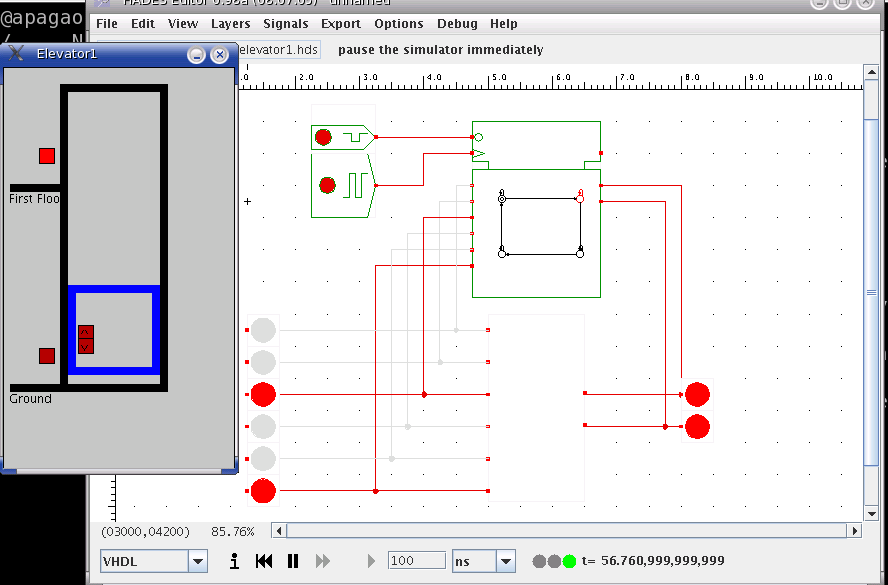 Elevator has four buttons. Two external buttons and two internal
buttons (in the elevator car).
In addition, there are two floor level sensors. When the
elevator is on the ground floor, the ground sensor is ON. If the
elevator moves up, the ground sensor is OFF, and the first level sensor
will be switched ON when the elevator arrives on the first floor.
The engine and direction are elevator inputs.
Inputs:
engine: ON and OFF
direction: move up (ON), move down (OFF)
Outputs:
FirstSensor: ON if the elevator is on first floor, otherwise OFF
GroundSensor: ON if the elevator is on ground, otherwise OFF
out_up and out_down: External buttons. Switch ON if pressed, and stay on until the elevator arrives in correct floor.
up and out: Internal buttons. Switch ON if pressed, and stay on until the elevator arrives in correct floor.
Component written by Ulisses Chippe, Giliardo Freitas and
Ricardo Ferreira, DPI, Universidade Federal Vicosa, Brazil, cacau@dpi.ufv.br
To edit the state-machine, activate the popup-menu on the
FSM symbol and select the edit menu item.
This opens the editor window for the FSM,
which uses a mode-oriented user-interface.
Elevator has four buttons. Two external buttons and two internal
buttons (in the elevator car).
In addition, there are two floor level sensors. When the
elevator is on the ground floor, the ground sensor is ON. If the
elevator moves up, the ground sensor is OFF, and the first level sensor
will be switched ON when the elevator arrives on the first floor.
The engine and direction are elevator inputs.
Inputs:
engine: ON and OFF
direction: move up (ON), move down (OFF)
Outputs:
FirstSensor: ON if the elevator is on first floor, otherwise OFF
GroundSensor: ON if the elevator is on ground, otherwise OFF
out_up and out_down: External buttons. Switch ON if pressed, and stay on until the elevator arrives in correct floor.
up and out: Internal buttons. Switch ON if pressed, and stay on until the elevator arrives in correct floor.
Component written by Ulisses Chippe, Giliardo Freitas and
Ricardo Ferreira, DPI, Universidade Federal Vicosa, Brazil, cacau@dpi.ufv.br
To edit the state-machine, activate the popup-menu on the
FSM symbol and select the edit menu item.
This opens the editor window for the FSM,
which uses a mode-oriented user-interface.
- move-mode: Click-and-drag any one of the state symbols (circles) to a new location on the editor canvas. The currently selected state is highlighted in red. Use the textfield on the lower left to set the name of the selected state. To change the output values for Moore-type outputs in the selected state, first select that output in the list on the lower left and then select the new output-value (0 or 1) in the radio-button on the bottom.
- state-mode: Click the mouse to create a new state and set its name and the default output values via the GUI controls on the lower left part of the editor window.
- transition-mode: To create a new transition between states, first click of the initial state, then on the final state. Enter the logical condition that activates the transition in the textfield on the lower left, e.g. "*" for an always active transition, or "A&B" for a transition that is only active if the "A" and "B" inputs are both active (1).
- comment-mode: Click the mouse to specify the position for a new text comment on the editor canvas; next enter the comment into the text-area in the lower left part of the editor window and finally press "apply" to create the comment.
- delete-mode: Click the mouse to delete a state, transition, or comment.
- starting state-mode: Click the mouse on a state symbol to select that state as the initial starting-state of the FSM.
- Click the test FSM button to run a simple selftest that checks for each state whether transitions are active for any combination of inputs.
- Use the load and save as operations to load or save the FSM design file.