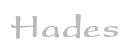

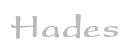 |  |
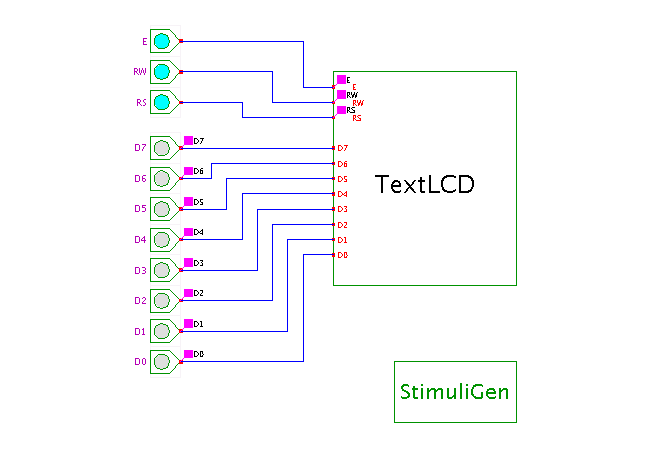 DescriptionA demonstration of a standard
alphanumerical (text-mode) liquid-crystal display.
Usually, both the actual liquid-crystal display and the required
controller are integrated on one circuit-board.
Most controller ICs provide the same basic instruction set shown
in this applet,
while additional functions like downloadable character-sets
may be controller-specific.
The TextLCD simulation component (hades.models.special.TextLCD)
is based on the RS components datasheet
"alphanumeric dot matrix liquid crystal displays", F19357, 1995.
DescriptionA demonstration of a standard
alphanumerical (text-mode) liquid-crystal display.
Usually, both the actual liquid-crystal display and the required
controller are integrated on one circuit-board.
Most controller ICs provide the same basic instruction set shown
in this applet,
while additional functions like downloadable character-sets
may be controller-specific.
The TextLCD simulation component (hades.models.special.TextLCD)
is based on the RS components datasheet
"alphanumeric dot matrix liquid crystal displays", F19357, 1995.
The TextLCD component uses an external window for its display; this window opens automatically when the component is first loaded. Click on the TextLCD symbol to show or hide this external window during a simulation:
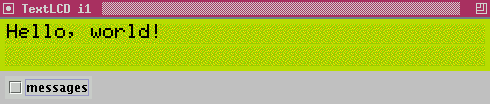
The applet includes a StimuliGenerator component that drives the input lines during the first few seconds of the simulation. The input stimuli first initialize the TextLCD component (initialize, display on, cursor on, etc.), and then write the short "Hello, world!" message to the TextLCD. Once the animation is finished, you can click the input switches (or type the 'e', 'r', 'w', '0'..'7' bindkeys) to control the TextLCD.
The following image shows the character matrix of the TextLCD component as a bitmap:
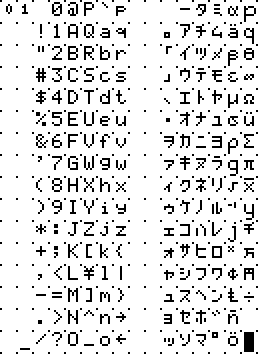
Every command is triggered by a short 0-1-0 pulse of the E (enable) input. The command encoding is based on the two command inputs, namely RW (read/not write) and RS (data/not command):
RW RS 0 0 write command 0 1 write data 1 0 read command 1 0 read dataData transfers are 8-bit wide by default, but a special 4-bit mode exists where each command or character is transferred in two packets of 4-bits each. (The 4-bit mode is still fast enough for most applications, and requires less pins and wires than the 8-bit mode. The upper data bits D7..D4 are used, and the most significant nibble of commands and data is sent first.)
Command summary:
RR data data command: SW 7654 3210 00 0000 0001 clear display 00 0000 001* cursor home 00 0000 01IS entry mode (I:incr /I:decr S:shift /S: move) 00 0000 1DCB display (D: display on/off C: cursor on/off B: underline off/on) 00 0001 SR** shift move (S: rotate /S: shift R: right /R: left) 00 001D NF** set function (D: 8bit /D: 4bit N: two lines F: select font) 00 0011 **** same command twice: reset 00 01AA AAAA set character generator address 00 1AAA AAAA sets data address 01 BAAA AAAA read busy flag 10 DDDD DDDD write character data 11 DDDD DDDD read character data
Click here to see the input stimuli used for the animation. The following image shows the waveform traces for the "Hello, world!" example (the traces show a slowed-down version of the actual stimuli, to better show the data transfers):
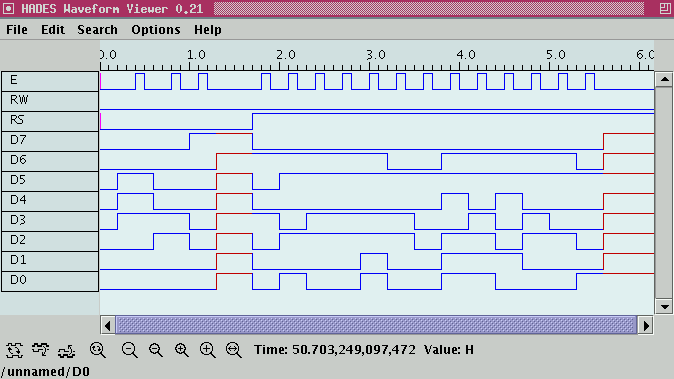
Run the applet | Run the editor (via Webstart)