TAMS / Java / Hades / applets (print version): contents | previous | nextuser-interface overview
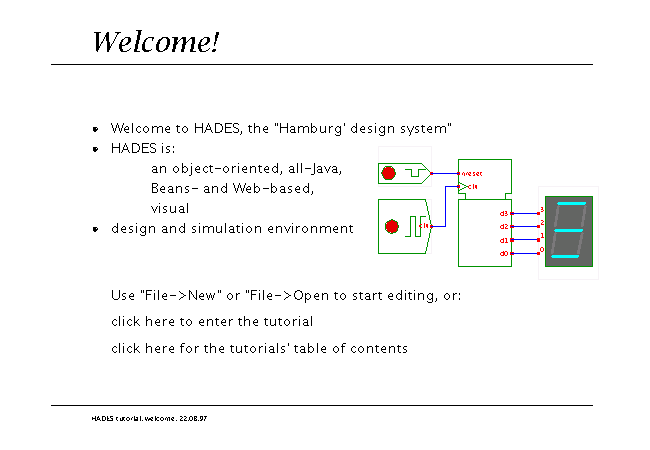 Description
The following screen shot shows an overview of the Hades user interface,
when configured to use the Swing GUI and edit mode.
Some of the components, notably the menu bar and the simulation
control panel, may not be shown when running in the viewer mode.
The decision of whether to use edit or view mode is made by the
web page designer and (at least at the moment) cannot be changed while the
applet is running.
Description
The following screen shot shows an overview of the Hades user interface,
when configured to use the Swing GUI and edit mode.
Some of the components, notably the menu bar and the simulation
control panel, may not be shown when running in the viewer mode.
The decision of whether to use edit or view mode is made by the
web page designer and (at least at the moment) cannot be changed while the
applet is running.
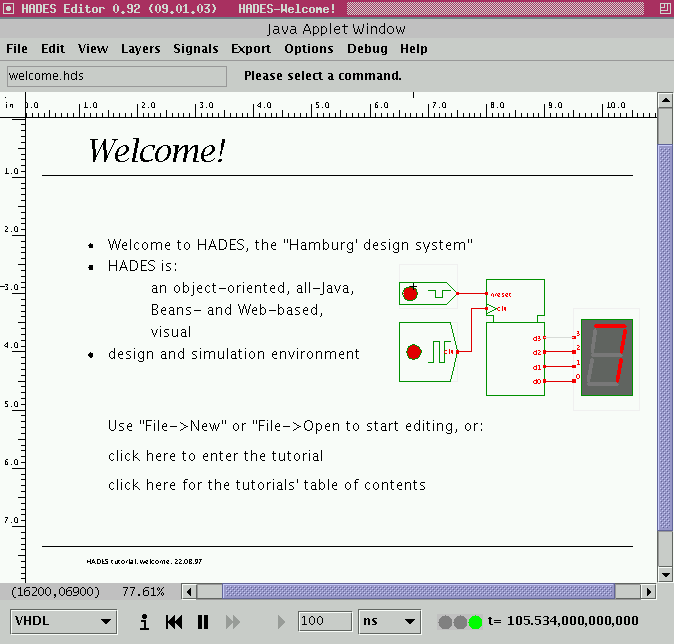 The basic layout of the user interface should be familiar.
In consists of the following main components, from top to bottom:
The basic layout of the user interface should be familiar.
In consists of the following main components, from top to bottom:
- the window title shows the design name specified in the
currently active Hades simulation setup (if any).
- the menu bar at the top of the window,
which allows to select almost all commands in the editor.
The menu bar will not be shown when in view mode.
- the status panel shows the filename of the currently
loaded design (if any) and is used to display editor messages.
Please check the status message panel whenever the editor
seems to hang or does not react to your mouse and keyboard input.
The editor may still be expecting specific input and will say
so on the status message panel.
- the main schematics canvas with rulers (ticks are in inches)
and scrollbars.
This component is also sometimes called the object canvas
in the Hades documentation, because the simulation objects are
displayed here.
- the popup menu on the object canvas provides access to
a variety of editor commands.
When executed via the popup menu, many editor commands will interpret
the position of the popup menu as their first coordinate.
The popup menu will be explained in one of the following applets
in more detail.
- context sensitive tool tips about objects on the object canvas.
Simple move the mouse to an object on the canvas and wait for the
tooltip to appear. For example, the editor will tell you simulation
component names, class names, current parameters, etc.
(Note that the tool-tips might be disabled by default, because
Java tooltip windows sometimes interact less than optimal with
the native window system. If in doubt, try to enable or disable
tooltips via the menu->layers->enable tooltips menu item (editor)
or the popup->view->toggle tooltips menu item (viewer).
- The simulation control panel at the bottom of the window
allows to start, pause, resume, or stop the current simulation.
It also shows the current simulation time.
Please note that several editor functions are disabled
in the applet version of Hades.
Just use the webstart-version or download and run the Hades editor
as an application to create and edit your own circuits.
In the (near) future,
we intend to provide a 'low-fat' version of the applets to
reduce the download size and therefore download time.
The program size of the hades-applet.jar software archive
which includes the simulator, GUI, and gate level simulation models
will be about 1 MBytes,
while the complete hades.jar application archive is over 5 MBytes.
Run the applet | Run the editor (via Webstart)
Impressum | 24.11.06
http://tams.informatik.uni-hamburg.de/applets/hades/webdemos/00-intro/00-welcome/overview_print.html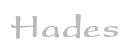

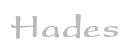

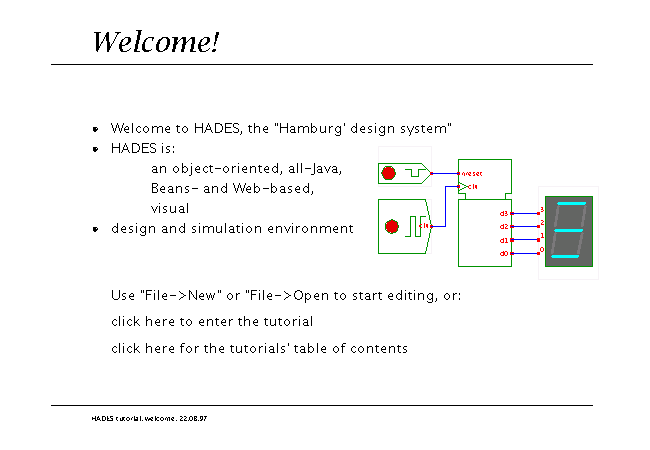 Description
The following screen shot shows an overview of the Hades user interface,
when configured to use the Swing GUI and edit mode.
Some of the components, notably the menu bar and the simulation
control panel, may not be shown when running in the viewer mode.
The decision of whether to use edit or view mode is made by the
web page designer and (at least at the moment) cannot be changed while the
applet is running.
Description
The following screen shot shows an overview of the Hades user interface,
when configured to use the Swing GUI and edit mode.
Some of the components, notably the menu bar and the simulation
control panel, may not be shown when running in the viewer mode.
The decision of whether to use edit or view mode is made by the
web page designer and (at least at the moment) cannot be changed while the
applet is running.
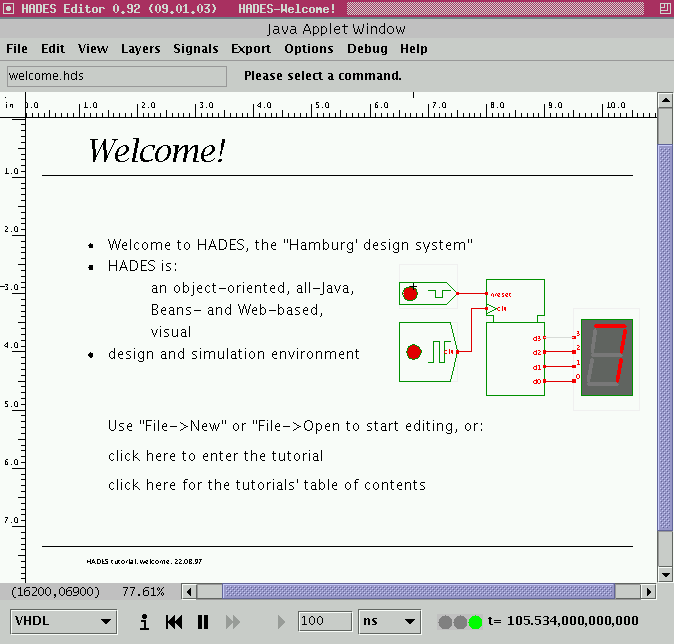 The basic layout of the user interface should be familiar.
In consists of the following main components, from top to bottom:
The basic layout of the user interface should be familiar.
In consists of the following main components, from top to bottom: