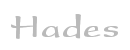

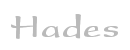 |  |
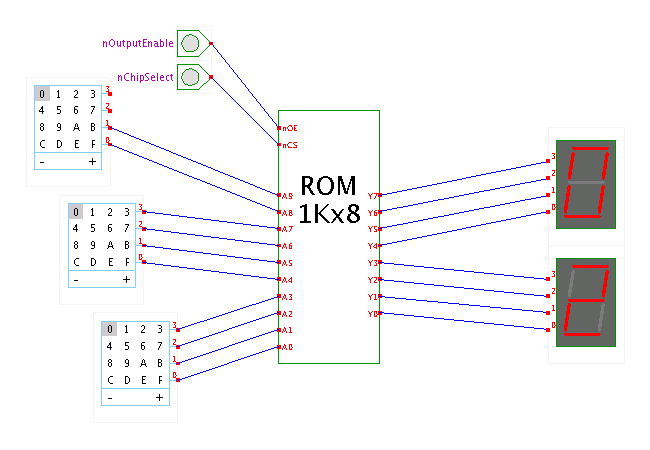 Description
A demonstration of the Hades read-only memory simulation component.
The component shown here, class hades.models.rtl.ROM_1Kx8,
has a capacity of 1024 words of 8 bits,
but similar simulation models with larger capacity (8Kx8, 64Kx8, ...)
are also available.
Description
A demonstration of the Hades read-only memory simulation component.
The component shown here, class hades.models.rtl.ROM_1Kx8,
has a capacity of 1024 words of 8 bits,
but similar simulation models with larger capacity (8Kx8, 64Kx8, ...)
are also available.
To play with the ROM, select a memory-address via the hex-switches, and enable the ROM by driving both its chip-select input nCS and the output-enable input nOE low. (Having separate enable inputs is not strictly necessary for a ROM, but can save extra chip-select components in larger setups and ensures a consistent control-interface across all memory components).
To view and edit the memory contents, open the memory editor window via the popup-menu (edit component). The memory editor shows the contents of eight memory words per row, with the address of the first memory word of each row shown on the left. During the simulation, the memory editor highlights the memory word that was last read with green color. (It can also highlight the memory word last written in cyan color, but obviously the ROM is never written.)
You can edit the memory contents while the simulation is running. Just click into the memory editor window to select the target memory word, then enter the new data in hex format via the keyboard. The data from subsequent keystrokes is shifted into the target memory word and overwrites the previous memory contents (if you mistype, just type the correct data again). Type the space key to select the next memory word, and shift+space to select the previous memory word.
Select one of the menu items from the edit-initialize-submenu to overwrite the current memory data with a few frequently used data patterns, e.g. all-zero, linear-increasing, or pseudorandom data. It is often a good idea to (re-) initialize all unused memory words with the XX undefined value, because this helps to catch bugs due to accesses to invalid addresses.
Select the Read menu item from file menu to read memory data from a file, or the Merge menu item to merge the file contents with the current ROM data. (Note that file operations may not work in the applet version of Hades due to the Java security restrictions. To read and write memory files from the Hades applet, you will have to customize your browser and Java virtual machine settings. Please check your system documentation for details.)
Run the applet | Run the editor (via Webstart)